Maximizing Your Dmail Experience: Setting Up Notifications on Telegram
Introducing Dmail's Alerts Bot on Telegram: Auto-forward your email and subscription messages from projects directly to a live Telegram channel feed.
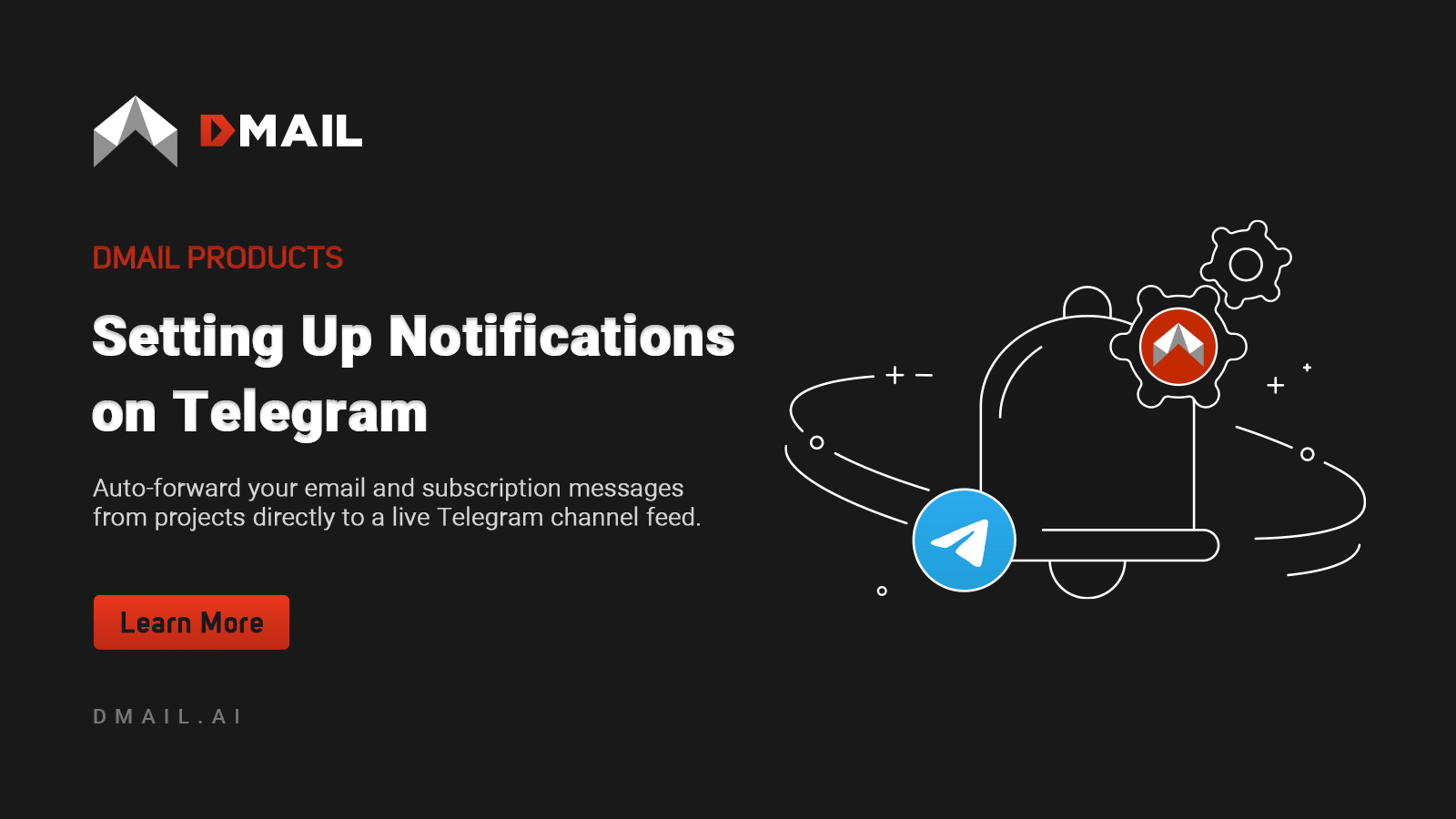
This guide will show you how to enhance your Dmail experience by enabling notifications directly to your Telegram account. With this feature, you can conveniently receive messages in a dedicated channel without needing to sign into your Dmail account.
Setting Up Your Account
*If you already have an account, skip ahead to the "Setting up Notifications" section.
Visit the Official Dmail Website
On the homepage, you'll find two options: "Launch Dmail" and "Subscription Hub."Click on "Launch Dmail" to access the dApp.
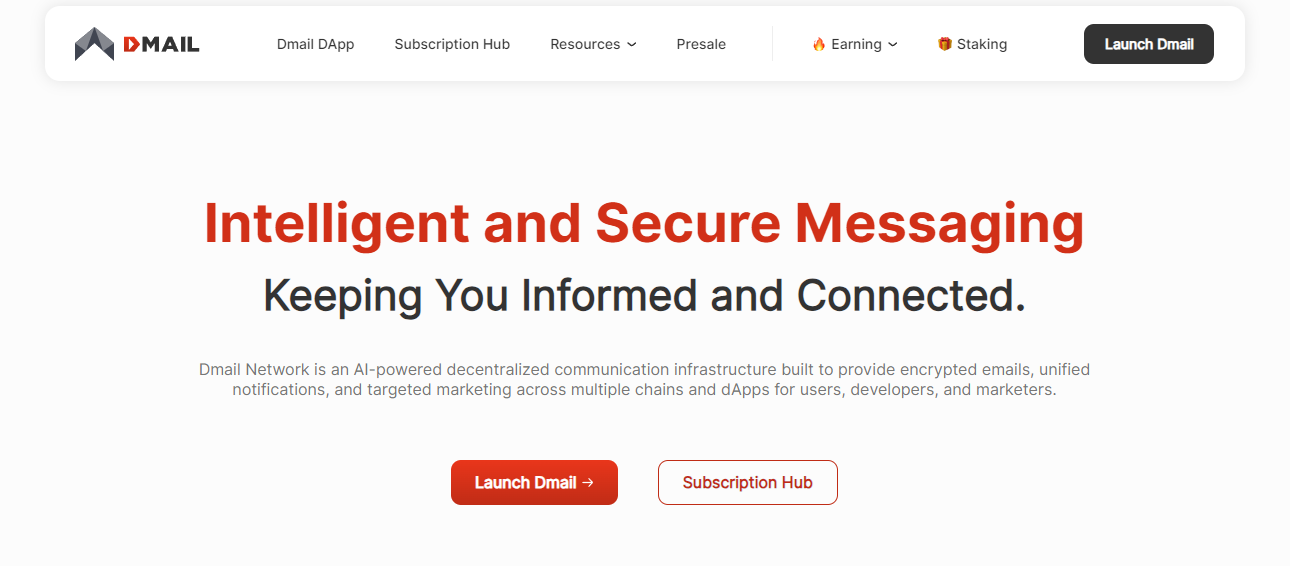
- Launch Dmail: This is for users who want to access the Dmail dApp.
- Subscription Hub: This is designed for projects and Key Opinion Leaders (KOLs) who wish to easily sign up to connect directly with their subscribers across chains via wallets and DIDs connected to our dApp.
Sign In
Sign in using your preferred connected wallet. Upon signing in, you'll receive a welcome email with the option to "Get NFT Domain." Alternatively, you can navigate to the "Presale" section on the left-hand menu.
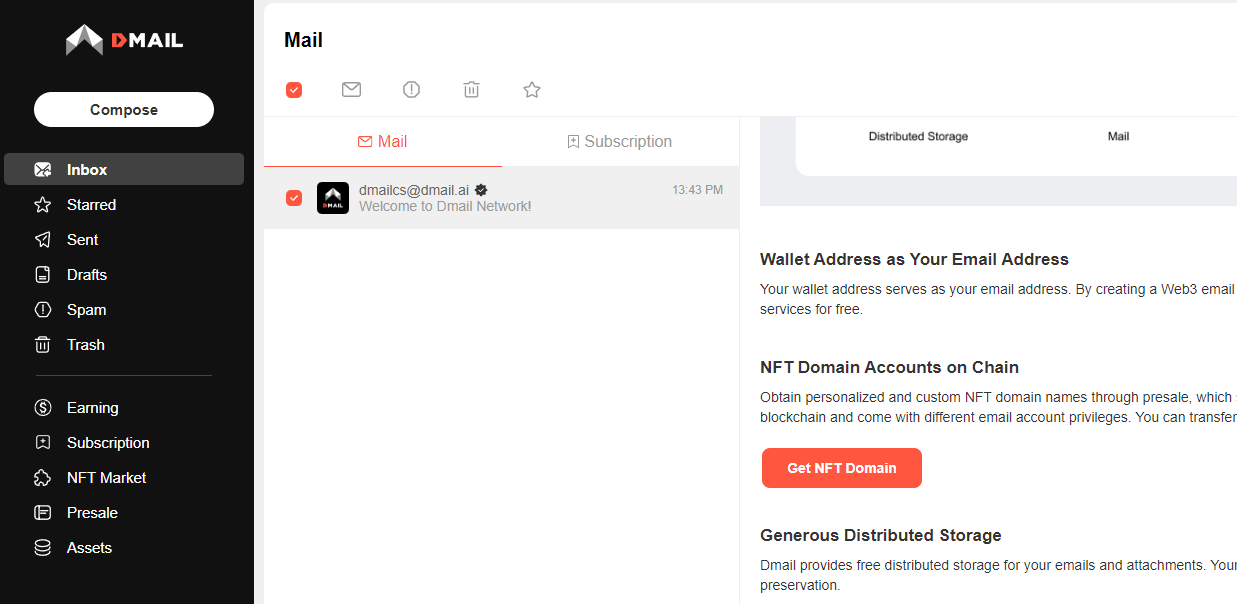
Purchase a Domain
In the Presale section, you can purchase a domain of your choice. Shorter domains are priced higher and come with premium benefits. These domains will soon be tradeable on the Dmail marketplace, accessible via the "NFT Market" section in the menu.
- We offer free mints for 8-11 digit domains on select chains with which we have strong partnerships. For example, I chose the "Boba" chain to redeem my free domain.
- I selected my favorite city and football team for my domain name, and since it was available, I confirmed and claimed it for free.
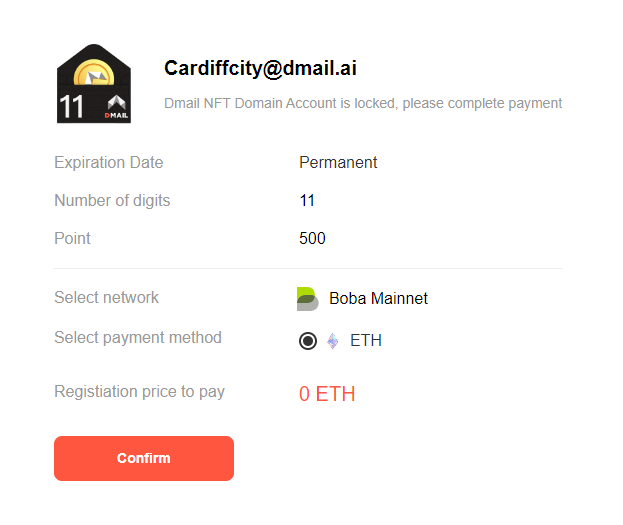
Bind Your Domain
Follow the on-screen instructions to bind your new domain to your account. Once completed, you can choose to send emails from either the default 0x... wallet address or your personalized domain by clicking the arrow on the "Compose" page at the end of the "From" address line.
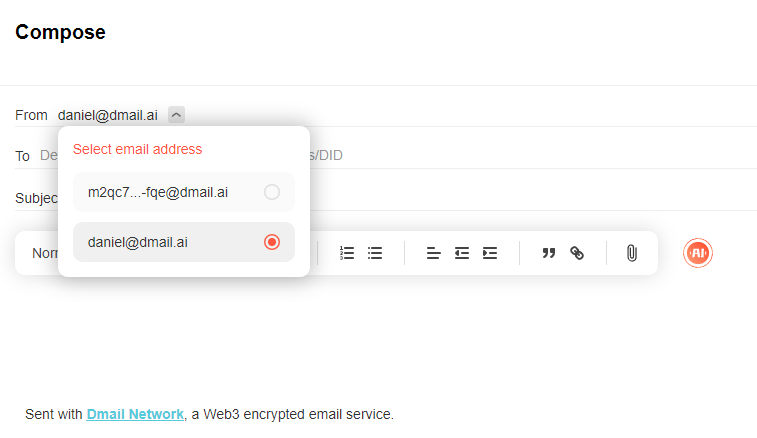
Setting Up Notifications
- Access the Notify Section
In the top right corner of the page, you'll see a bell icon. Click on this to access the "Notify" section, where you can set up auto-forwarding of your messages.

- Enable Telegram Notifications
In the Notify section, select "Telegram Notifications" and click "Connect." Follow the prompts to add your Telegram ID. Once connected, you'll start receiving Web2 and Web3 mail, as well as messages from any projects you’ve subscribed to in the Subscription Hub.
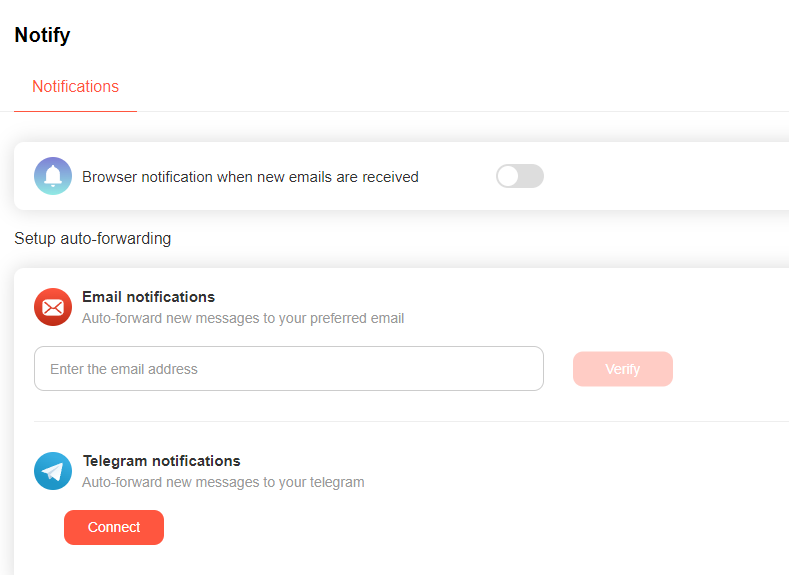
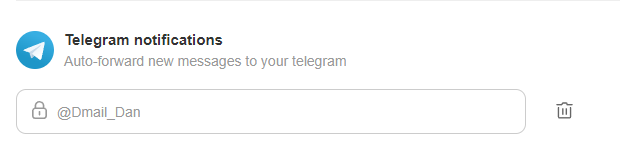
- Organize Your Telegram
After setup, you’ll see the Dmail Alert Bot in your Telegram feed. Pin this bot to the top for quick and easy access to your messages. For instance, I received a message from Unilend Finance, a project I subscribed to via the Subscription Hub. Currently, more than 500 projects and KOLs use the Subhub, sending millions of messages. Voilà! I now have a real-time feed of all my messages right in Telegram.

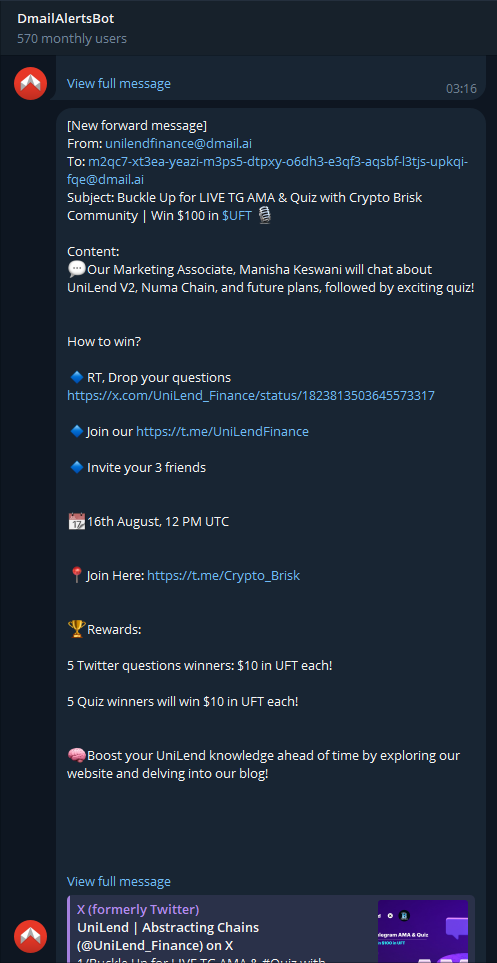
Stay Informed and Connected!
Set up the Notify feature today and stay on top of your communications with ease!
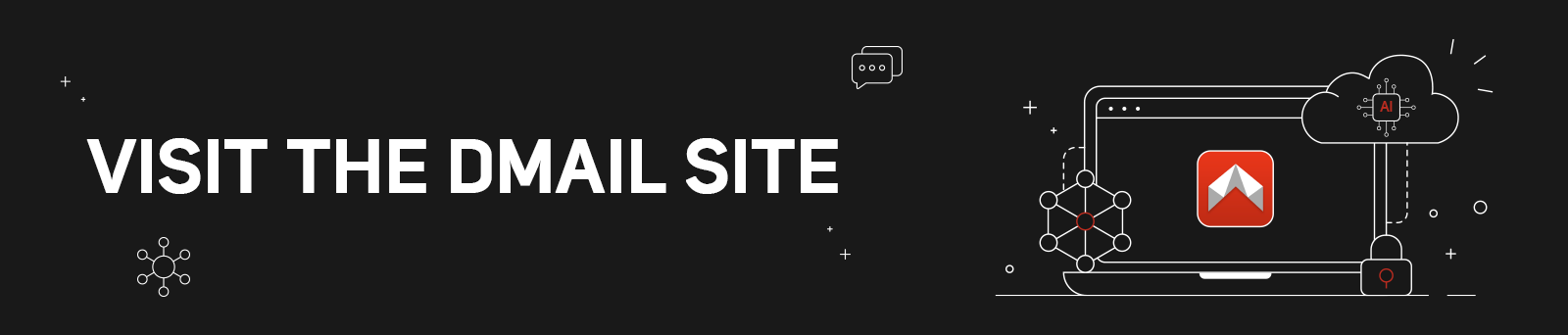
Connect with Dmail: Website | Twitter | Discord | Github | Telegram
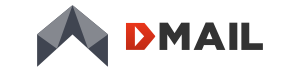
Comments ()