Dmail Network Subscription Hub: Project Set up Guide
A guide for using the DMAIL Subscription hub as a web3 business.
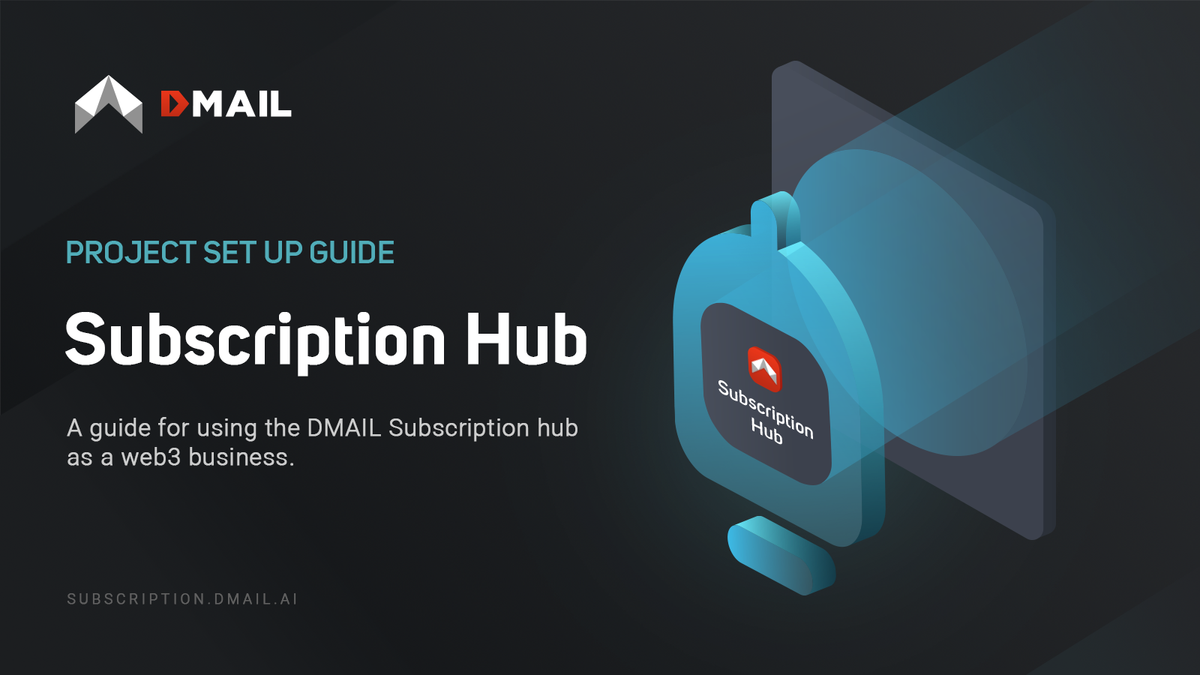
Hello everyone, I'm Daniel from Dmail. I'm delighted to introduce our latest product, the Dmail Subscription Hub. This product was specially designed for projects to seamlessly connect with their web3 audience.
Learn about the benefits of the Subscription Hub here:
Here, I will provide a detailed walkthrough of how to use the entire product. The whole process is easy and does not require any form of integration. If you follow the outlined steps it will only take a matter of minutes to get set up!
First, go to Dmail's Subscription Hub and enter your email account address.
Next, check your email for the verification code and enter it in the designated area.
Since we are currently in the beta testing phase, you'll need to enter an invitation code. You can obtain this code by contacting the Dmail team.
Fill in your project information and complete the registration process.
Link your wallet account and choose a Dmail domain account with 4-18 characters.
After registration, you can adjust your registration information and add your project links on the settings page. Please note that you can also customize the categories and links you want to add.
In the push management interface, you can choose to copy or share your links to Twitter.
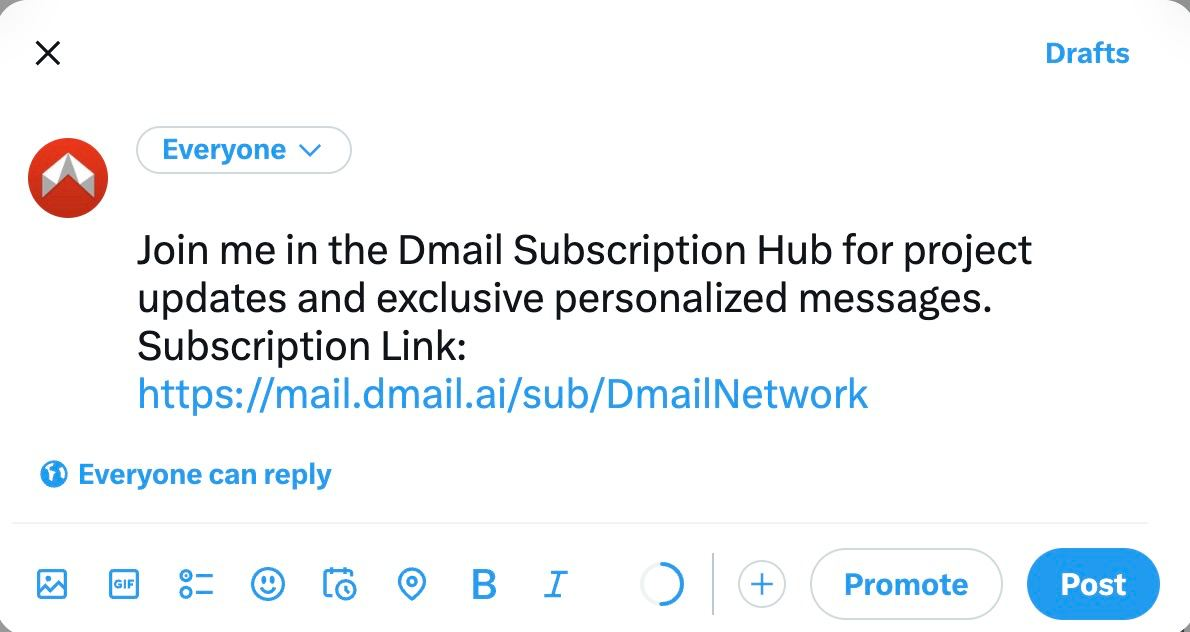
You can easily complete the sharing process on Twitter with just one click.
When users click on the link, they will enter the subscription process. Clicking on subscribe will allow them to receive project updates.
You'll need to link a commonly used email to ensure you receive push notifications.
You will receive a verification email in your inbox. Click on the verification link to enter the Dmail product registration process. If you've already completed registration, simply log in.
In the message push interface, click "Create New Message" to start the push process.
In Message Push, you'll see the project you just subscribed to. After composing the content, click Send, and the recipient will receive the push content. You can choose to send to all subscribers, or select specific ones. In the future, when the tag function is launched, you can also choose to push based on tags.
You will receive push notifications within Dmail's product, and the traditional email linked will also receive this message.
After users complete the viewing process, the backend will display the entire open rate to ensure that users know how many have read the message.
Please let us know if you have further questions in our Telegram group for Sub Hub Partners (invitation to MOU signees only).
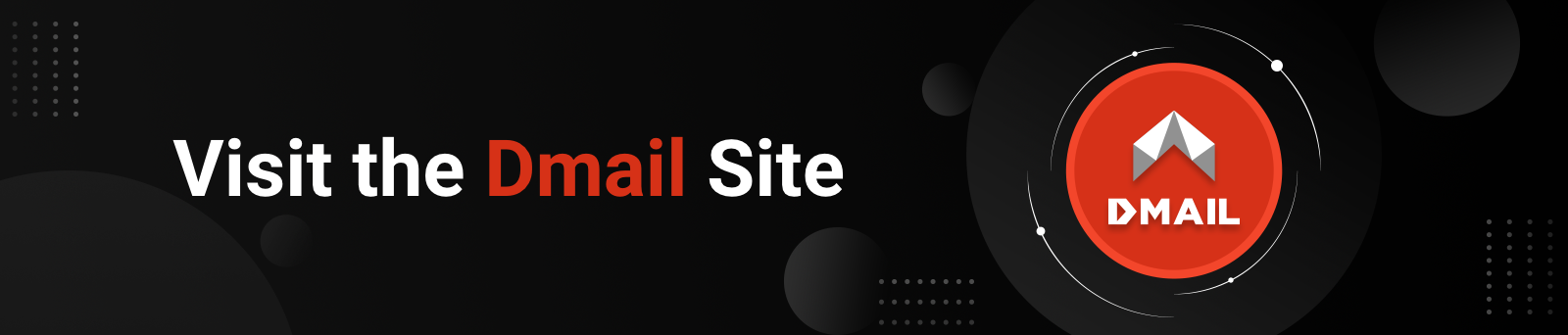
Connect with Dmail: Website | Twitter | Discord | Github | Telegram
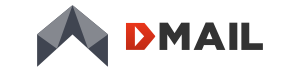
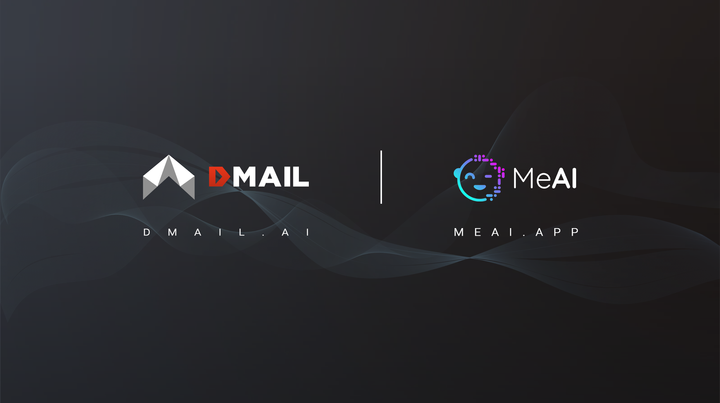
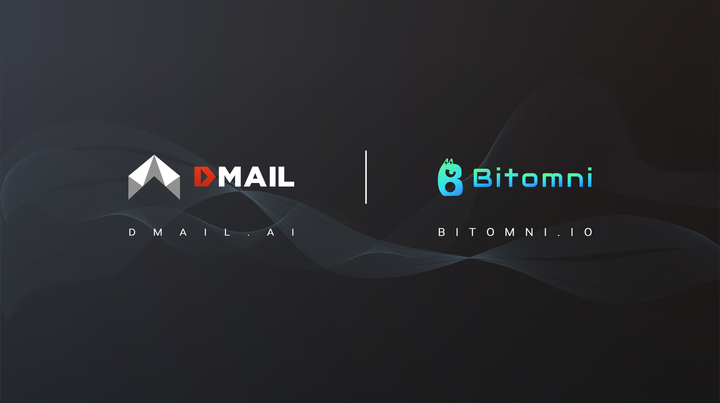
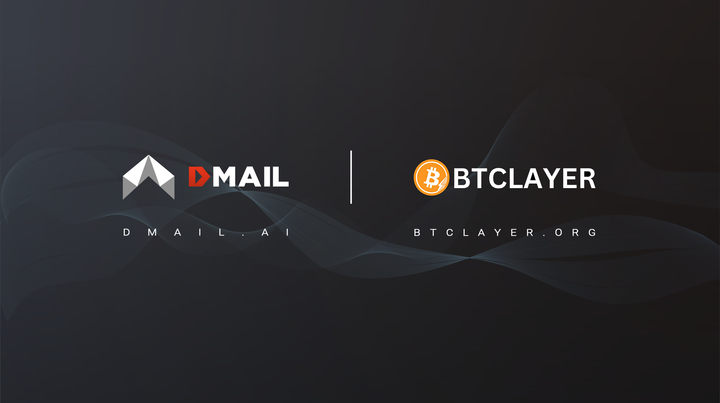
Comments ()